Installing PIXELA ImageMixer 3 SE
18-Aug-2008
8200332200
Solution
Install PIXELA ImageMixer 3 SE by following the procedures below.
1. Verify that the computer is connected to the Internet.
During the installation, the software will be activated online. If you have an Internet connection, make sure that the computer is connected to the Internet during the installation process.
CAUTION
If Internet connection is not available, call a user support center to get the certification code by phone.
2. Insert the PIXELA ImageMixer 3 SE CD-ROM into the computer's CD or DVD drive.
The installation wizard will start automatically.
REFERENCE
Windows Vista users:
Select [Continue] in the User Account Control window that opens.
3. Select the language for the installation and click [Next].

4. The InstallShield Wizard will appear, so click [Next].

5. Read the license agreement and click [Next].
Select [I accept the terms of the license agreement] to continue.
If you select [I do not accept the terms of the license agreement], the installation of ImageMixer 3 SE will not start.
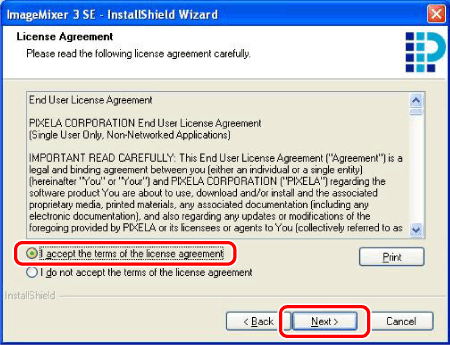
6. Check the destination folder for the installation files and click [Next].
If you want to change the destination folder, click [Change] and select a different folder.

7. Select your local video system and click [Next].
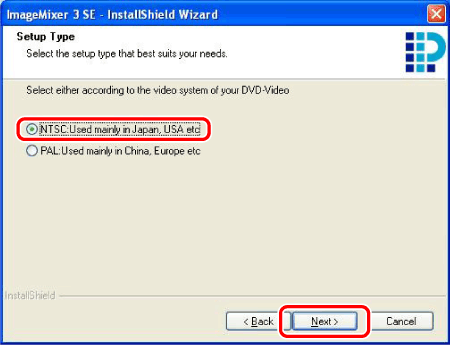
8. Enter the serial number of your camcorder and click [Next].

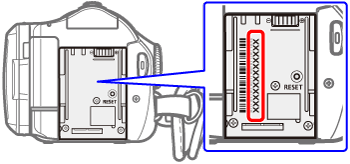
CAUTION
If an Internet connection is not detected, you will be asked to enter the Certification code manually.
Call a user support center and get the Certification code. Enter the Certification code you received and click [Next].
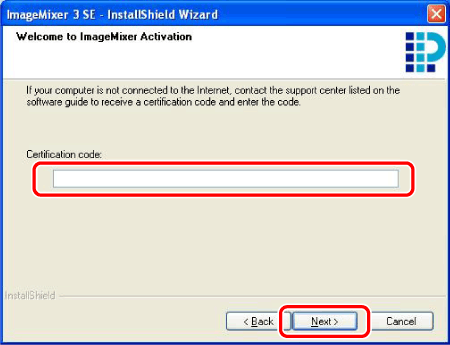
9. Click [Install] to begin the installation.
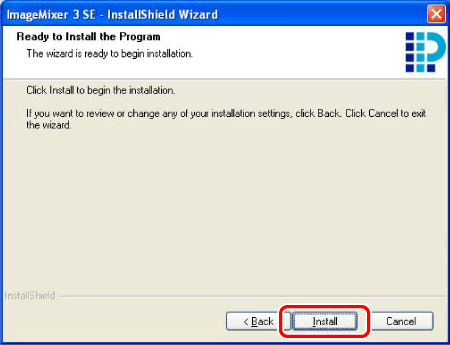
10. Once the installation is completed, click [Finish].
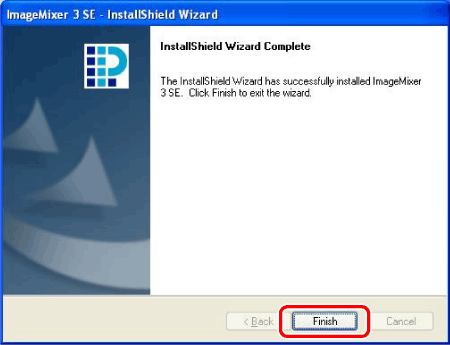
11. When the installation is completed, the restart screen will appear.
Select [Yes, I want to restart my computer now.] and click [Finish].
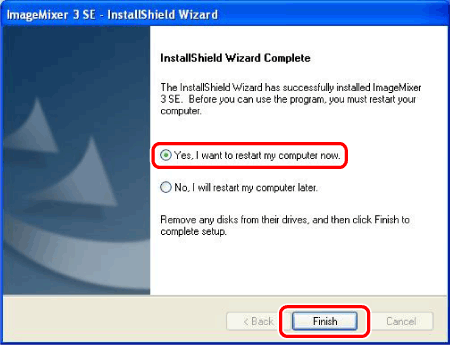
This completes the installation of PIXELA ImageMixer 3 SE.