Aligning the Print Head
Solution
If ruled lines are printed misaligned or print results are otherwise unsatisfactory, adjust the print head position.
1. Make sure that the machine is turned on, then load a sheet of A4 or Letter-sized plain paper in the Rear Tray.
2. Open the Paper Output Tray, then open the Output Tray Extension.
Set the Paper Thickness Lever to the left
3. Print the Print Head Alignment Sheet.
(1) Press the Maintenance button repeatedly until P appears.
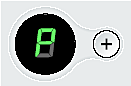
NOTE
If you select L, the machine exits the process after printing the current head position adjustment values.
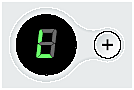
(2) Press the Black or Color button.
The Print Head Alignment Sheet is printed.
4. Adjust the print head position.
(1) Check the printed patterns and fill in the corresponding circle ( ) with a dark pencil or a
) with a dark pencil or a
 ) with a dark pencil or a
) with a dark pencil or ablack ink pen to select the number of the pattern in column A that has the least noticeable streaks.
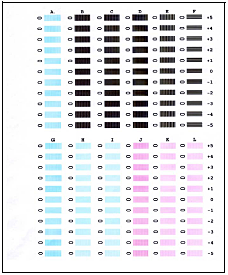
NOTE
If it is difficult to pick the best pattern, pick the setting that produces the least noticeable white streaks.
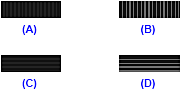
(A) Less noticeable vertical white streaks
(B) More noticeable vertical white streaks
(C) Less noticeable horizontal white streaks
(D) More noticeable horizontal white streaks
(2) Repeat the procedure until you finish selecting the pattern number for column L.
(3) Place the Print Head Alignment Sheet face-down on the Platen Glass.
When placing the Print Head Alignment Sheet, place the front side down and align the upper left corner of it with the alignment mark as shown in the figure below.

(4) Make sure that U is displayed on the LED, then press the Black or Color button.
The Print Head Alignment Sheet is scanned and the print head is aligned automatically.
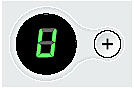
NOTE
- If adjustment is not done successfully, the error code is displayed on the LED. In this case, start over from step 1 to print a new Print Head Alignment Sheet. For details, see "An Error Code Is Displayed on the LED".
- If the results of Print Head Alignment on the machine are not satisfactory, perform Print Head Alignment on the computer. For details, see "Aligning Print Head on the Computer".
- To adjust columns M to R, you need to perform the print head alignment on your computer. For details, see "Aligning Print Head on the Computer".

1. Make sure that the machine is on, and then load two sheets of A4 or Letter-sized
plain paper in the Rear Tray.
2. Open the Paper Output Tray, then open the Output Tray Extension.
Set the Paper Thickness Lever to the left.
3. Print the print head alignment pattern.
(1) Open the printer properties dialog box.
(2) Click the Maintenance tab and then Print Head Alignment.
(3) Confirm the displayed message and click Align Print Head.
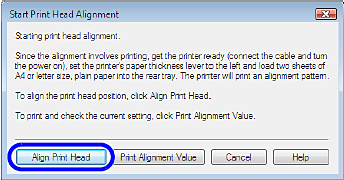
The print head alignment pattern is printed.
(4) After the pattern is printed, click Yes.
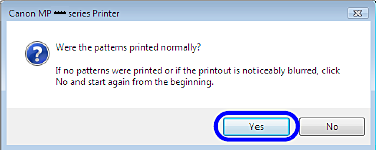
4. Adjust the print head position.
(1) Check the printed patterns and select the number of the pattern in column A that has the least noticeable streaks.
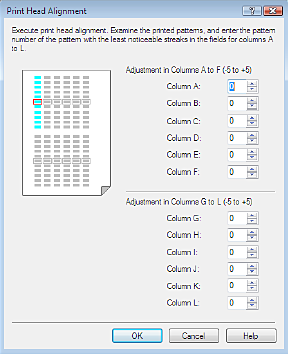
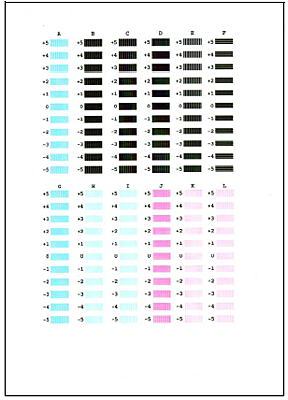
NOTE
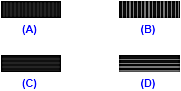
(A) Less noticeable vertical white streaks
(B) More noticeable vertical white streaks
(C) Less noticeable horizontal white streaks
(D) More noticeable horizontal white streaks
(2) Repeat the procedure until you finish inputting the pattern number for column L, then click OK.
(3) When the confirmation message is displayed, click OK.
The second pattern is printed.
(4) Check the printed patterns and select the number of the pattern in column M that has the least noticeable horizontal stripes.
In the same way in step (1), select the number.


(5) Repeat the procedure until you finish inputting the pattern number for column R, then click OK.
(6) When the confirmation message is displayed, click OK.

1. Make sure that the machine is on, and then load two sheets of A4 or Letter-sized plain paper in the Rear Tray.
2. Open the Paper Output Tray, then open the Output Tray Extension.
3. Print the print head alignment pattern.
(1) Open the Canon IJ Printer Utility dialog box.
(2) Select Test Print in the pop-up menu.
(3) Click Print Head Alignment.
(4) Confirm the displayed message and click Align Print Head.
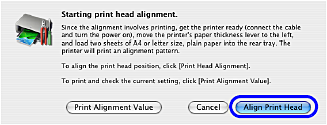
The print head alignment pattern is printed.
4. Adjust the print head position.
(1) Check the printed patterns and select the number of the pattern in column A that has the least noticeable streaks.
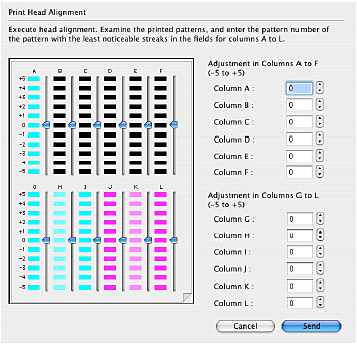
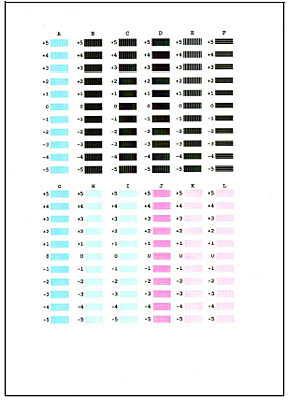
NOTE
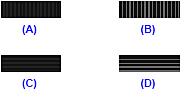
(A) Less noticeable vertical white streaks
(B) More noticeable vertical white streaks
(C) Less noticeable horizontal white streaks
(D) More noticeable horizontal white streaks
(2) Repeat the procedure until you finish inputting the pattern number for column L, then click Send.
(3) Confirm the displayed message and click OK.
The second pattern is printed.
(4) Check the printed patterns and select the number of the pattern in column M that has the least noticeable horizontal stripes.
In the same way in step (1), select the number.
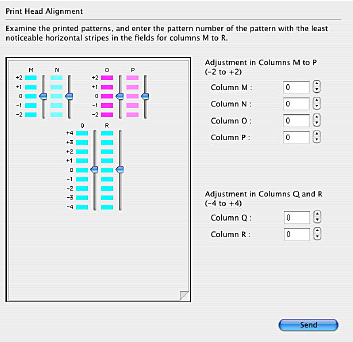
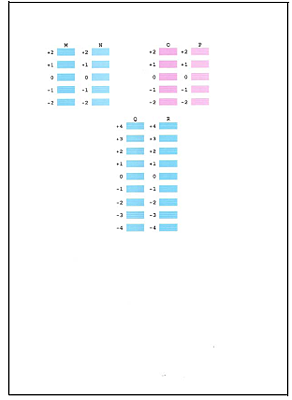
(5) Repeat the procedure until you finish inputting the pattern number for column R, then click Send.








