Cleaning the Inside of the Printer
Solution
This section describes how to clean the inside of the printer. If the inside of the printer becomes dirty, printed paper may get dirty, so we recommend performing cleaning regularly.
1. Prepare two sheets of A4 or Letter-sized plain paper.
2. Make sure that the printer is on, and then load only one sheet of paper in the Rear
Tray.
3. Fold the other paper in half widthwise, and then unfold it.
4. Load the paper folded in step 3 on the paper loaded in step 2.
Load the paper folded in step 3 with the open side facing up.
Set the Paper Thickness Lever to the right. See "Main Components"
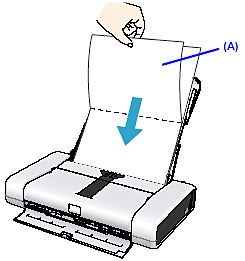
(A) Load the paper after unfolding it.
5. Open the printer properties dialog box.
6. Click the Maintenance tab, and then Bottom Plate Cleaning.
7. Confirm the displayed message and click Execute.
Bottom Plate Cleaning is performed and only the paper folded in step 3 is ejected.
IMPORTANT
Do not perform any other operation while the bottom plate is being cleaned.
Check the folded part of the ejected paper. If it is smudged with ink, perform Bottom Plate Cleaning again.
REFERENCE
When performing Bottom Plate Cleaning again, make sure to use a new piece of paper, and proceed from step 3.
8. If protrusions inside the printer are stained, wipe off any ink from the protrusions using a cotton swab or the like.
CAUTION
Be sure to turn off the power and disconnect the power plug before cleaning the printer.
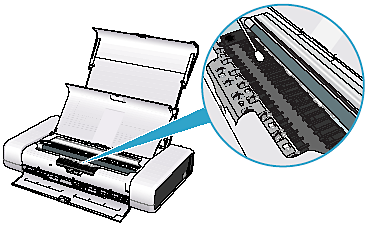
1. Prepare two sheets of A4 or Letter-sized plain paper.
2. Make sure that the printer is on, and then load only one sheet of paper in the Rear
Tray.
3. Fold the other paper in half widthwise, and then unfold it.
4. Load the paper folded in step 3 on the paper loaded in step 2.
Load the paper folded in step 3 with the open side facing up.
Set the Paper Thickness Lever to the right. See "Main Components"
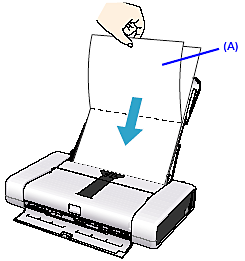
(A) Load the paper after unfolding it.
5. Open the Canon IJ Printer Utility dialog box.
6. Make sure that Cleaning is selected in the pop-up menu.
7. Click Bottom Plate Cleaning.
8. Confirm the displayed message and click OK.
Bottom Plate Cleaning is performed and only the paper folded in step 3 is ejected.
IMPORTANT
Do not perform any other operation while the bottom plate is being cleaned.
Check the folded part of the ejected paper. If it is smudged with ink, perform Bottom Plate Cleaning again.
NOTE
When performing Bottom Plate Cleaning again, make sure to use a new piece of paper, and proceed from step 3.
9. If protrusions inside the printer are stained, wipe off any ink from the protrusions using a cotton swab or the like.
CAUTION
Be sure to turn off the power and disconnect the power plug before cleaning the printer.









