Specifying a Paper Size and Paper Type in the Multi-purpose Tray
Solution
When you loaded paper in the multi-purpose tray, specify the paper size for the multi-purpose tray using the control panel. When using paper or envelopes of standard size, specify its size. When loading non-standard size paper, specify CUSTOM SIZE or CUSTOM SIZER. The paper size setting for the multi-purpose tray is set to "A4" by default.
Specify the paper size setting for the multi-purpose tray using the following procedure.
IMPORTANT
- Match the paper size specified in the SETUP menu of the printer and that specified in the printer driver. If they do not match, the message <PC LOAD "size"> appears. In this case, the setting for TRAY PAPER SIZE is changed to that in the printer driver by pressing [Online], allowing you to continue printing.
- When non-standard size paper is loaded, specify the setting for TRAY PAPER SIZE in the control panel as follows.
- When the paper is loaded in landscape orientation (Only when UFR II Printer Driver is used): CUSTOM SIZE
- When the paper is loaded in portrait orientation: CUSTOM SIZER
- When you change the paper loaded in the multi-purpose tray frequently, it is convenient if TRAY PAPER SIZE in the control panel is set to MIXED SIZES. If TRAY PAPER SIZE is set to MIXED SIZES, you do not need to specify the setting for TRAY PAPER SIZE each time you load the different size paper. However, when specifying MIXED SIZES, make sure that the size of the paper loaded in the multi-purpose tray matches the paper size specified in the printer driver before printing. If they do not match, the printer may stop printing, displaying the message <41 CHK PAPER SZE>, or a paper jam may occur. Be sure to check if the paper size specified in the printer driver matches the size of the paper loaded in the multi-purpose tray before using the printer.
- When printing custom size paper from UFR II Printer Driver, you can load the paper either in portrait or landscape orientation. However, if you want to print custom size paper of its long edges 297.0 mm or less when TRAY PAPER SIZE is set to MIXED SIZES, load the paper in landscape orientation. When you are not printing from UFR II Printer Driver, load the paper in portrait orientation.
NOTE
The names of the following paper sizes are indicated by an abbreviation.
12 x 18: TxE, Ledger (11 x 17): LD, Legal: LG, Letter: LT, Executive: EX, Statement: ST, Envelope DL: DL, Envelope COM10: CO, Envelope C5: EC5, Envelope Monarch: MO, Envelope B5: EB5, Custom Size: 80 to 99, Custom SizeR/Long Size Paper: 80R to 99R, Free/Mixed Sizes: FR
1. Move to the printer, then press [Settings] on the control panel.
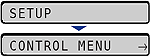
2. Select FEEDER MENU using [  ] and [
] and [  ], then press [OK].
], then press [OK].
 ] and [
] and [  ], then press [OK].
], then press [OK].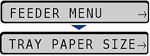
3. Select TRAY PAPER SIZE using [  ] and [
] and [  ], then press [OK].
], then press [OK].
 ] and [
] and [  ], then press [OK].
], then press [OK].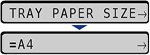
4. Select the paper size using [  ] and [
] and [  ], then press [OK].
], then press [OK].
 ] and [
] and [  ], then press [OK].
], then press [OK].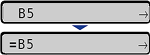
"=" is displayed on the left of the paper size, and the paper size for the multi-purpose tray is specified.
When you loaded paper in the multi-purpose tray, specify the setting for TRAY PAPER TYPE according the paper type using the control panel. The printer applies the appropriate print mode to the paper type. The default value is PLAIN PAPER.
| Paper Type | Common SETUP MenuSetting for TRAY PAPER TYPE |
Plain paper (64 - 105 g/m ) ) | PLAIN PAPER*1 |
Heavy paper (106 - 169 g/m ) ) | HEAVY PAPER 1 |
Heavy paper (170 - 220 g/m ) ) | HEAVY PAPER 2 |
| Coated paper | COATED PAPER*2 |
| Labels | LABEL |
| Envelopes | ENVELOPE |
- When the paper curls excessively on printing plain paper (64 g/m
 )
)- When the printing speed drops on printing paper of 279.4 mm wide (Letter size) or less continuously
*2 When using coated paper at a size other than sizes of 106 to 169 g/m
 , perform the following settings.
, perform the following settings.- When using paper of 105 g/m
 or less: Set TRAY PAPER TYPE to PLAIN PAPER
or less: Set TRAY PAPER TYPE to PLAIN PAPER- When using paper of 170 to 220 g/m
 : Set TRAY PAPER TYPE to COATED PAPER and COATED PAPER in SP.PRINT MODE in the USER MAIN. options to ON.
: Set TRAY PAPER TYPE to COATED PAPER and COATED PAPER in SP.PRINT MODE in the USER MAIN. options to ON.IMPORTANT
- Match the paper type specified in the SETUP menu of the printer and that specified in the printer driver. If they do not match, the message <PC LOAD "size"> appears. In this case, the setting for TRAY PAPER TYPE is changed to that in the printer driver by pressing [Online], allowing you to continue printing.
- If the type of the paper practically loaded in the multi-purpose tray and the setting for TRAY PAPER TYPE do not match, this may result in crucial damage to the engine. Be sure to match the paper type.
- If TRAY PAPER TYPE is set to MIXED SIZES, the printer does not check the type of the loaded paper against the paper type specified in the printer driver. Be sure to check if the paper type specified in the printer driver matches the type of the paper loaded in the multi-purpose tray before using the printer.
1. Move to the printer, then press [Settings] on the control panel.
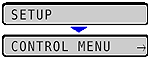
2. Select FEEDER MENU using [  ] and [
] and [  ], then press [OK].
], then press [OK].
 ] and [
] and [  ], then press [OK].
], then press [OK].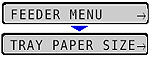
3. Select TRAY PAPER TYPE using [  ] and [
] and [  ], then press [OK].
], then press [OK].
 ] and [
] and [  ], then press [OK].
], then press [OK].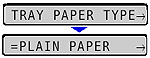
4. Select the paper type using [  ] and [
] and [  ], then press [OK].
], then press [OK].
 ] and [
] and [  ], then press [OK].
], then press [OK].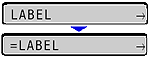
"=" is displayed on the left of the paper type, and the paper type for the multi-purpose tray is specified.








