Cleaning the Inside of the Printer
Solution
If the printed paper is smudged, the inside of the printer may be dirty.
To always get best quality printing result, periodical cleaning of the inside of the printer is recommended.
1. Make sure that the printer is on and then remove any paper from the Rear Tray.
2. Open the Paper Output Tray and extend the Output Tray Extension.
Set the Paper Thickness Lever to the left. See [Paper Thickness Lever].
3. Fold a single sheet of A4 or Letter-sized plain paper in half widthwise, and then unfold the paper.
4. Load this and only this sheet of paper in the Rear Tray with the open side facing up.

(A) Load the paper after unfolding it.
5. Open the printer properties dialog box.
6. Click the Maintenance tab, and then Bottom Plate Cleaning.
7. Confirm the displayed message and click Execute.
The paper cleans the inside of the printer as it feeds through the printer.
Check the folded part of the ejected paper. If it is smudged with ink, perform Bottom Plate Cleaning again.
IMPORTANT
Do not perform any other operation while the bottom plate is being cleaned.
REFERENCE
When performing Bottom Plate Cleaning again, make sure to use a new piece of paper.
8. If the problem is not resolved after performing cleaning twice, the protrusions inside the printer may be stained. Clean them according to instructions.
IMPORTANT
Be sure to turn off the power and disconnect the power plug before cleaning the printer.

1. Make sure that the printer is on and then remove any paper from the Rear Tray.
2. Open the Paper Output Tray and extend the Output Tray Extension.
Set the Paper Thickness Lever to the left. See [Paper Thickness Lever].
3. Fold a single sheet of A4 or Letter-sized plain paper in half widthwise, and then
unfold the paper.
4. Load this and only this sheet of paper in the Rear Tray with the open side facing up.
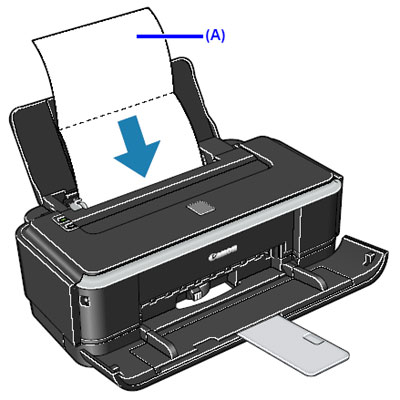
(A) Load the paper after unfolding it.
5. Open the Canon IJ Printer Utility dialog box.
6. Make sure that Cleaning is selected in the pop-up menu.
7. Click Bottom Plate Cleaning.
8. Confirm the displayed message and click OK.
The paper cleans the inside of the printer as it feeds through the printer.
Check the folded part of the ejected paper. If it is smudged with ink, perform Bottom Plate Cleaning again.
IMPORTANT
Do not perform any other operation while the bottom plate is being cleaned.
REFERENCE
When performing Bottom Plate Cleaning again, make sure to use a new piece of paper.
9. If the problem is not resolved after performing cleaning twice, the protrusions inside the printer may be stained. Clean them according to instructions.
IMPORTANT
Be sure to turn off the power and disconnect the power plug before cleaning the printer.









