Solution
When you want to print on paper that is not loaded in the paper drawer, load the paper in the multi-purpose tray. Load the paper that you usually use in the paper drawer.
 Loading Paper in the Paper Drawer
Loading Paper in the Paper Drawer
IMPORTANT
Make sure to insert the paper drawer
- The machine only prints when the paper drawer is inserted, even if paper is loaded in the multi-purpose tray. An error message is displayed if you attempt to print without inserting the paper drawer.
NOTE
When loading A5/A6 size paper
- When setting the paper size, make sure the current paper orientation.
 Specifying Paper Size and Type
Specifying Paper Size and Type
- When using A6 size paper, load it in the portrait orientation.
1. Open the cover.
- Hold the left and right side handles, and open the cover.
2. Pull out the paper tray and the tray extension.
- Pull out the tray extension when loading large paper.
3. Spread the paper guides apart.
- Press the lock release lever to slide the paper guides outward.
4. Insert the paper into the multi-purpose tray until the paper stops.
- Load the paper with the print side face up.
- Fan the paper stack well, and tap it on a flat surface to align the edges of the paper stack.
IMPORTANT
Do not exceed the load limit guide when loading paper
- Make sure that the paper stack does not exceed the load limit guide (
 ). Loading too much paper can cause paper jams.
). Loading too much paper can cause paper jams.
NOTE
- When loading envelopes or paper with a logo, see the "User's Guide" from the Canon website (canon.com/oip-manual).
5. Align the paper guides against the edges of the paper.
- Press the lock release lever and slide the paper guides inward until they are aligned securely against the edges of the paper.
IMPORTANT
Align the paper guides securely against the edges of the paper
- Paper guides that are too loose or too tight can cause misfeeds or paper jams.
Make sure to flatten any curls on envelopes before loading them. Also pay attention to the orientation of envelopes and which side is face up. You cannot load envelopes in the paper drawer.

Before Loading Envelopes
Follow the procedure below to prepare the envelopes before loading.
1. Close the flap of each envelope.
2. Flatten them to release any remaining air, and make sure that the edges are pressed tightly.
3. Loosen any stiff corners of the envelopes and flatten any curls.
4. Align the edges of the envelopes on a flat surface.

In the Multi-Purpose Tray
Load the envelopes Monarch, COM10, DL, or ISO-C5 in portrait orientation (with the short edge toward the machine), with the non-glued side (front side) face up. You cannot print on the reverse side of envelopes.
NOTE
- Load the envelopes so that the edge with the flap is toward the left side as shown in the illustration.
 Loading Paper in the Paper Drawer
Loading Paper in the Paper Drawer
 Specifying Paper Size and Type
Specifying Paper Size and Type






 ). Loading too much paper can cause paper jams.
). Loading too much paper can cause paper jams.

 Before Loading Envelopes
Before Loading Envelopes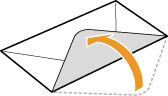
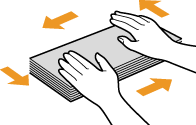
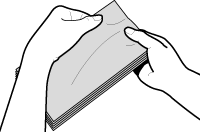
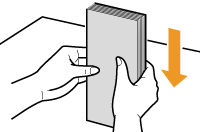
 In the Multi-Purpose Tray
In the Multi-Purpose Tray