22-Aug-2013
8201892800

 ) will appear.
) will appear. ] tab, choose [IS Mode], and then choose [Continuous].
] tab, choose [IS Mode], and then choose [Continuous].
 ).
). > button to choose [On] (
> button to choose [On] ( ).
).
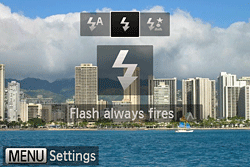
 > button, and then press the <
> button, and then press the < ><
>< > buttons or turn the <
> buttons or turn the < > dial to choose [ISO speed].
> dial to choose [ISO speed].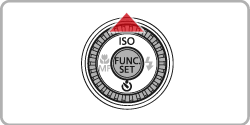


 > button, select the [Shooting] tab (
> button, select the [Shooting] tab ( ), and then set the [AF-assist Beam] to [On].
), and then set the [AF-assist Beam] to [On].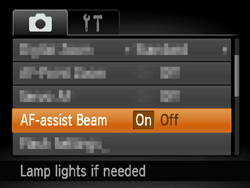
 ) several times to select a suitable [Focusing Range].
) several times to select a suitable [Focusing Range].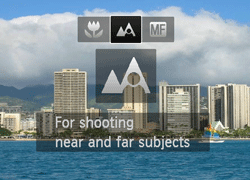

 >.
>.

 ) and [MF indicator] appear on the screen.
) and [MF indicator] appear on the screen.
 ... Available or set automatically.
... Available or set automatically.
 ... Not available.
... Not available.
 ,
, ,
, is only available on the PowerShot SX510 HS
is only available on the PowerShot SX510 HS| Model | ISO Speed | Shooting modes in which the ISO speed setting can be made | ||||||||||
|---|---|---|---|---|---|---|---|---|---|---|---|---|
 |  |  |  |
 , ,  , ,  , ,  , ,  , ,  , ,  * * | ||||||||
| PowerShot SX510 HS / PowerShot SX170 IS |  |  |  |  |  |  | ||||||
 * *




 * * |  |  |  |  |  | |||||||
| Model | Focusing zone |
|---|---|
Figures in the upper line: [Normal]( ) ) ) ) | |
| PowerShot SX510 HS | [Normal] 5 cm (2.0 in.) – infinity (W) * / 1.4 m (4.6 ft.) – infinity (T)** [Macro] 0 cm (0.0 in.) – 50 cm (1.6 ft.)(W)* |
| PowerShot SX170 IS | [Normal] 5 cm (2.0 in.) – infinity (W) * / 60 cm (2.0 ft.) – infinity (T) ** [Macro] 1 cm – 50 cm (0.4 in – 1.6 ft.)(W) * |
 ) to the maximum wide angle side (Max. wide angle).
) to the maximum wide angle side (Max. wide angle).
 ) to the maximum telephoto side (Max. telephoto).
) to the maximum telephoto side (Max. telephoto).