Printing directly from the camera (Camera-direct prints)
Solution
Connect the camera to the printer and print directly from the camera.
IMPORTANT
- These instructions show how to print one image on one sheet of paper as an example.
- The position and shape of the operation buttons, screens displayed, and setting items may differ according to the model you use.
1. Connect the camera’s [A/V OUT / DIGITAL Terminal] and the printer’s USB terminal with an [interface cable].
2. Turn the printer's power on.
3. Press the <Playback> ( ) button to turn on the camera.
) button to turn on the camera.
 ) button to turn on the camera.
) button to turn on the camera.4. Operate the <directional buttons> left or right to display an image to print on the LCD monitor.
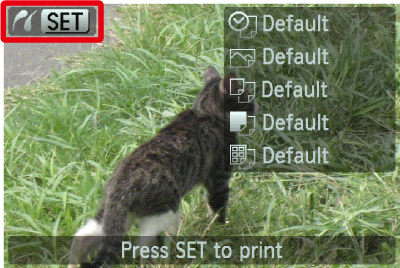
Make sure that the [SET] icon is displayed in the upper left corner of the LCD monitor, and then press the camera's <FUNC./SET> ( ) button.
) button.
 ) button.
) button.5. The screen for specifying the print settings appears.
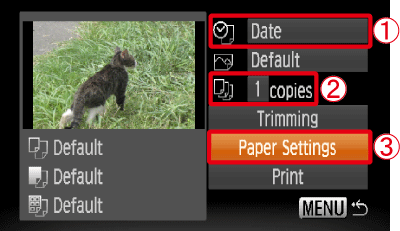
Operate the <directional buttons> left or right to select  [Date] for adding the date.
[Date] for adding the date.
 [Date] for adding the date.
[Date] for adding the date.Operate the <directional buttons> left or right to specify  the number of prints.
the number of prints.
 the number of prints.
the number of prints.Select  [Paper Settings], and then press the camera's <FUNC./SET> (
[Paper Settings], and then press the camera's <FUNC./SET> ( ) button.
) button.
 [Paper Settings], and then press the camera's <FUNC./SET> (
[Paper Settings], and then press the camera's <FUNC./SET> ( ) button.
) button.6. The screen for setting the paper size appears.
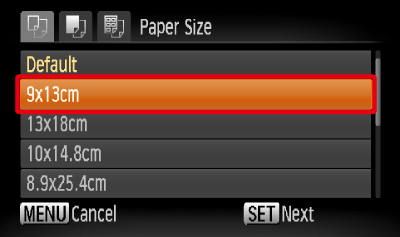
Operate the <directional buttons> up or down to select the paper size, then press the camera's <FUNC./SET> ( ) button. In the image shown above, the [9 x 13 cm] size is selected.
) button. In the image shown above, the [9 x 13 cm] size is selected.
 ) button. In the image shown above, the [9 x 13 cm] size is selected.
) button. In the image shown above, the [9 x 13 cm] size is selected.7. The screen for setting the paper type appears.
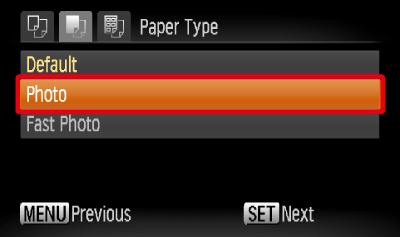
Operate the <directional buttons> up or down to select the paper type, and then press the camera's <FUNC./SET> ( ) button. In the image shown above, [Photo] is selected.
) button. In the image shown above, [Photo] is selected.
 ) button. In the image shown above, [Photo] is selected.
) button. In the image shown above, [Photo] is selected.8. The layout (border) settings screen appears.
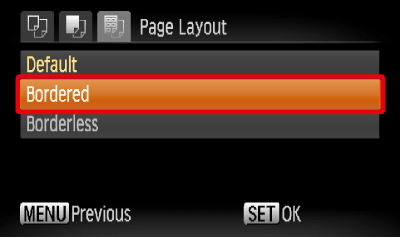
Operate the <directional buttons> up or down to select the layout type, and then press the camera's <FUNC./SET> ( ) button. In the image shown above, [Bordered] is selected.
) button. In the image shown above, [Bordered] is selected.
 ) button. In the image shown above, [Bordered] is selected.
) button. In the image shown above, [Bordered] is selected.9. Return to the print setting screen.

 Make sure that the settings are correct.
Make sure that the settings are correct.Select  [Print] and press the camera's <FUNC./SET> (
[Print] and press the camera's <FUNC./SET> ( ) button to start printing.
) button to start printing.
 [Print] and press the camera's <FUNC./SET> (
[Print] and press the camera's <FUNC./SET> ( ) button to start printing.
) button to start printing.







