Changing the Aspect Ratio (PowerShot G3 X)
30-Apr-2015
8202448400
Solution
You can change the image aspect ratio (ratio of width to height).
 | Used for display on widescreen HDTVs or similar display devices. |
 | Native aspect ratio of the camera screen. Same aspect ratio as 35mm film, used for printing images at 5 x 7-inch or postcard sizes. |
 | Used for display on standard-definition televisions or similar display devices. Also used for printing images at 3.5 x 5-inch or A-series sizes. |
 | Square aspect ratio. |
IMPORTANT
Shooting modes in which aspect ratio cannot be changed, or in which limited aspect ratios are available are shown below:
[Hybrid Auto] ( ), [Creative Shot] (
), [Creative Shot] ( ), [Star Time-Lapse Movie] (
), [Star Time-Lapse Movie] ( )*1, [Handheld NightScene] (
)*1, [Handheld NightScene] ( ), [High Dynamic Range] (
), [High Dynamic Range] ( ), [Nostalgic] (
), [Nostalgic] ( ), [Fish-eye Effect] (
), [Fish-eye Effect] ( ), [Miniature Effect] (
), [Miniature Effect] ( )*1, [Toy Camera Effect] (
)*1, [Toy Camera Effect] ( ), [Background Defocus] (
), [Background Defocus] ( ), [Soft Focus] (
), [Soft Focus] ( ), [Movie Mode] (
), [Movie Mode] ( )*2, [Short Clip Mode] (
)*2, [Short Clip Mode] ( )*1, [Manual] (
)*1, [Manual] ( )*2, iFrame Movies (
)*2, iFrame Movies ( )*2
)*2
 ), [Creative Shot] (
), [Creative Shot] ( ), [Star Time-Lapse Movie] (
), [Star Time-Lapse Movie] ( )*1, [Handheld NightScene] (
)*1, [Handheld NightScene] ( ), [High Dynamic Range] (
), [High Dynamic Range] ( ), [Nostalgic] (
), [Nostalgic] ( ), [Fish-eye Effect] (
), [Fish-eye Effect] ( ), [Miniature Effect] (
), [Miniature Effect] ( )*1, [Toy Camera Effect] (
)*1, [Toy Camera Effect] ( ), [Background Defocus] (
), [Background Defocus] ( ), [Soft Focus] (
), [Soft Focus] ( ), [Movie Mode] (
), [Movie Mode] ( )*2, [Short Clip Mode] (
)*2, [Short Clip Mode] ( )*1, [Manual] (
)*1, [Manual] ( )*2, iFrame Movies (
)*2, iFrame Movies ( )*2
)*2*1: Only [16:9], [4:3] available.
*2: Automatically set, matching the aspect ratio specified in [Movie Quality].
1. Press the power button to turn the camera on.
2. Press the [  ] button.
] button.
 ] button.
] button.
3.  Press the [
Press the [  ],[
],[  ] buttons to choose [Still Image Aspect Ratio].
] buttons to choose [Still Image Aspect Ratio].
 Press the [
Press the [  ],[
],[  ] buttons to choose [Still Image Aspect Ratio].
] buttons to choose [Still Image Aspect Ratio]. Press the [
Press the [  ], [
], [  ] buttons or turn the [
] buttons or turn the [  ] dial to choose the desired aspect ratio.
] dial to choose the desired aspect ratio.Then, press the [  ] button.
] button.
 ] button.
] button.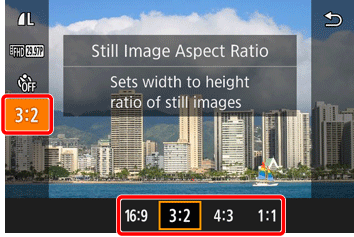
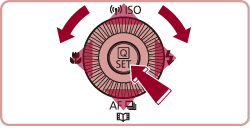
4. The selected aspect ratio will be set.
REFERENCE
You can also configure this setting by choosing [MENU] > [  1] tab > [Still Image Aspect Ratio].
1] tab > [Still Image Aspect Ratio].
 1] tab > [Still Image Aspect Ratio].
1] tab > [Still Image Aspect Ratio].