Importing MP4 Clips Recorded on the Camcorder to a Computer Using Data Import Utility (XF200 / XF205)
14-Jul-2014
8202116100
Solution
IMPORTANT
- To import the video files you have recorded to a computer, it is necessary to install Data Import Utility, which came with your camcorder.
- The following example shows the procedure when performed in Windows 7. Depending on the operating system on your computer or the version of the application that came with your camcorder, the screens shown and operations required may differ from those shown here.
1. Insert an SD memory card in to the camcorder.
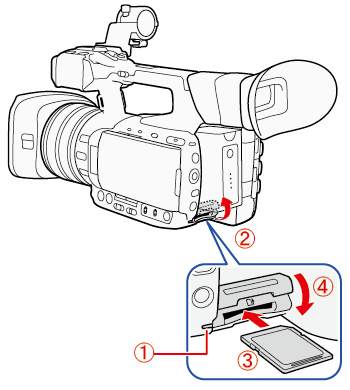
 . Make sure the SD card access indicator is off.
. Make sure the SD card access indicator is off. . Open the SD card slot cover.
. Open the SD card slot cover. . Insert the SD card, with the label facing up, all the way into the SD card slot until it clicks.
. Insert the SD card, with the label facing up, all the way into the SD card slot until it clicks. . Close the SD card slot cover.
. Close the SD card slot cover.IMPORTANT
- Connect only one camcorder/card reader to the computer.
- Connect the camcorder and the computer directly with a USB cable. Operation using USB hubs is not guaranteed
2. Set the POWER switch to OFF, and power the camcorder directly from a household power outlet using the supplied CA-930 Compact Power Adapter and DC-930 DC Cable.

1. Hold down the button on the <POWER> switch and slide the switch to < MEDIA >.

4. Camcorder: Open the desired movie index screen.
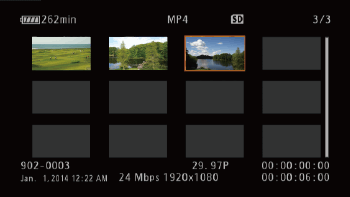
5. Connect the camcorder to the computer with the USB cable supplied with the camcorder.

6. The following screen appears.

7. Computer: Double-click the [  ] icon on the desktop to start Data Import Utility.
] icon on the desktop to start Data Import Utility.
 ] icon on the desktop to start Data Import Utility.
] icon on the desktop to start Data Import Utility.8.
 Select the camcorder.
Select the camcorder. Select the method.
Select the method.*Select [Import all clips/scenes.] if you want to import clips that you have imported before.
 Specify the destination.
Specify the destination. Click [Import].
Click [Import].*During importing, the computer does not move on to the Sleep mode.

REFERENCE
For scenes with a long recording time, the video (stream) file in a clip will be split in the following cases.
- When the file size reaches approximately 4 GB.
- After recording a single clip continuously for approximately 29 minutes 50 seconds (frame rate set to 59.94P) or for approximately 59 minutes 50 seconds (other frame rates).
Using Data Import Utility, you can join such split files and save them on a computer as a single clip.
When the camcorder is in MEDIA mode and is connected to the computer with the optional IFC-400PCU USB Cable, the camcorder cannot be operated. Disconnecting the USB cable or power source while this message appears ma corrupt the recordings on the recording media in the camcorder. Use the computer’s Safely Remove Hardware function to end the connection and disconnect the USB cable before using the camcorder.