An error message such as [Paper and ink do not match] or [No ink] is displayed (SELPHY CP820)
05-Aug-2013
8201901500
Solution
If an error icon appears in the printer's [LCD monitor] as shown below, or error messages such as [Paper and ink do not match] or [No Ink] appear in the camera's [LCD monitor], please check the paper cassette and the ink cassette combination for a mismatch.
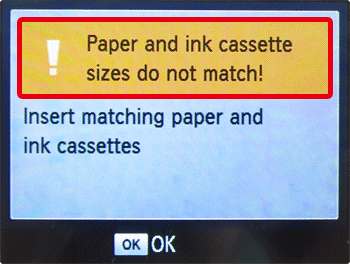
1. Check the sizes indicated on the [paper cassette] and the [ink cassette].
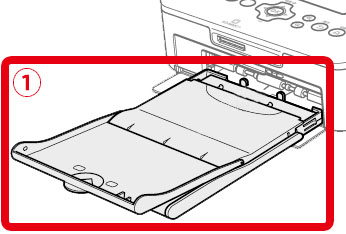

 [Paper cassette]
[Paper cassette] [Ink cassette]
[Ink cassette]2. Check the size on the [paper cassette].
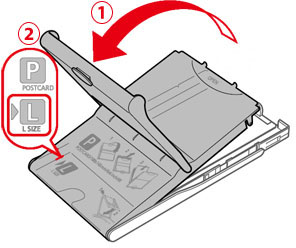
 Open the <Outer cover>.
Open the <Outer cover>.  Check the size.
Check the size.3. Check the [ink cassette] size.

Hold the ink cassette without touching the ink sheet and check the size on the paper cassette (such as "Postcard" or "Card Size") to make sure it matches the size of the ink cassette.
4. Confirm that the [paper cassette] and the [ink cassette] have the same size indication.

 [Paper cassette]
[Paper cassette] [Ink cassette]
[Ink cassette]When you have confirmed the combination of the [paper cassette] and the [ink cassette], insert them to the printer, and then try to print again.
IMPORTANT
- Use only paper in a genuine Canon Color Ink / Paper Set for SELPHY CP printers. Other paper, such as regular postcards or paper for SELPHY ES printers, cannot be used.
- Never do the following, which may damage the printer or cause malfunction.
- Loading paper upside-down, with the glossy and back sides reversed
- Bending or separating paper at the perforations before printing
- Using label paper whose upper label surface is peeling off or has been partially pulled up
- Writing on paper before printing
- Reusing paper, as by printing on blank areas