Erasing images
26-Jul-2013
8201890600
Solution
This section explains how to erase images.
IMPORTANT
- Be careful when erasing images, because they cannot be recovered.
You can choose and erase unneeded images one by one.
1. Press the < > button to turn the camera on.
> button to turn the camera on.
 > button to turn the camera on.
> button to turn the camera on.2. Press the < ><
>< > buttons or turn the <
> buttons or turn the < > dial to choose an image.
> dial to choose an image.
 ><
>< > buttons or turn the <
> buttons or turn the < > dial to choose an image.
> dial to choose an image.3. Press the < > button.
> button.
 > button.
> button.4. The following screen appears.
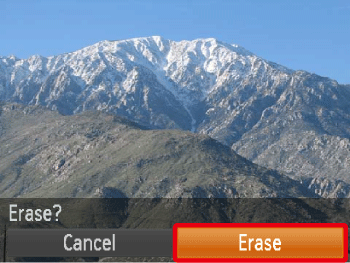
2. Press the < > button or turn the <
> button or turn the < > dial to choose [Erase], and then press the <
> dial to choose [Erase], and then press the < > button.
> button.
 > button or turn the <
> button or turn the < > dial to choose [Erase], and then press the <
> dial to choose [Erase], and then press the < > button.
> button.The current image is now erased.
You can erase images that are in a specified range.
NOTE
Protected images cannot be erased.
1. Press the < > button to turn the camera on.
> button to turn the camera on.
 > button to turn the camera on.
> button to turn the camera on.2. Press the < > button.
> button.
 > button.
> button.3. The following screen appears.
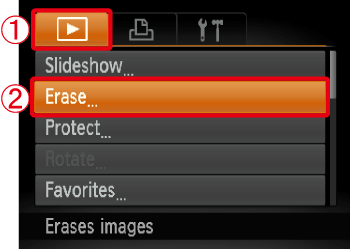
 Press the <
Press the < ><
>< > buttons to choose the [
> buttons to choose the [  ] tab.
] tab. Press the <
Press the < ><
>< > buttons or turn the <
> buttons or turn the < > dial to choose [Erase], and then press the <
> dial to choose [Erase], and then press the < > button.
> button.4. The following screen appears.

Press the < ><
>< > buttons or turn the <
> buttons or turn the < > dial to choose [Select Range], and then press the <
> dial to choose [Select Range], and then press the < > button.
> button.
 ><
>< > buttons or turn the <
> buttons or turn the < > dial to choose [Select Range], and then press the <
> dial to choose [Select Range], and then press the < > button.
> button.REFERENCE
- You can select [Select] to individually specify the images that you want to erase.
- You can select [All Images] to erase all images at once.
5. The following screen appears.

Check whether the [First Image] is selected, and then press the < > button.
> button.
 > button.
> button.6. The following screen appears.
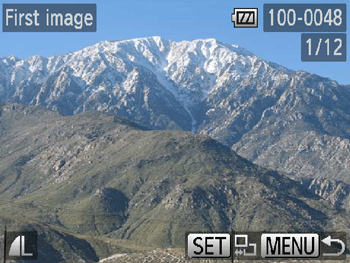
Press the < ><
>< > buttons or turn the <
> buttons or turn the < > dial to choose the [First Image] in the series of images that you want to erase, and then press the <
> dial to choose the [First Image] in the series of images that you want to erase, and then press the < > button.
> button.
 ><
>< > buttons or turn the <
> buttons or turn the < > dial to choose the [First Image] in the series of images that you want to erase, and then press the <
> dial to choose the [First Image] in the series of images that you want to erase, and then press the < > button.
> button.7. The following screen appears.
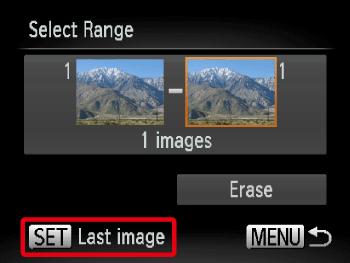
Press the < ><
>< > buttons or turn the <
> buttons or turn the < > dial to choose the [Last image] and then press the <
> dial to choose the [Last image] and then press the < > button.
> button.
 ><
>< > buttons or turn the <
> buttons or turn the < > dial to choose the [Last image] and then press the <
> dial to choose the [Last image] and then press the < > button.
> button. 8. The following screen appears.
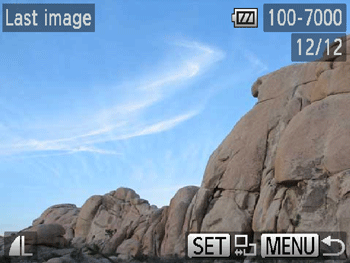
Press the < ><
>< > buttons or turn the <
> buttons or turn the < > dial to choose the [Last Image] in the series of images that you want to erase, and then press the <
> dial to choose the [Last Image] in the series of images that you want to erase, and then press the < > button.
> button.
 ><
>< > buttons or turn the <
> buttons or turn the < > dial to choose the [Last Image] in the series of images that you want to erase, and then press the <
> dial to choose the [Last Image] in the series of images that you want to erase, and then press the < > button.
> button.9. The following screen appears.

Press the < ><
>< > buttons to choose [Erase].
> buttons to choose [Erase].
 ><
>< > buttons to choose [Erase].
> buttons to choose [Erase].Press the < > button to erase the images in the specified range.
> button to erase the images in the specified range.
 > button to erase the images in the specified range.
> button to erase the images in the specified range.