Replacing an Ink Tank
11-Sep-2012
8201670300
Solution
When you need to replace an ink tank, follow the procedure below.
IMPORTANT
- If you remove an ink tank, replace it immediately. Do not leave the printer with the ink tank removed.
- Use a new ink tank for replacement. Installing a used ink tank may cause the nozzles to clog. Furthermore, with such an ink tank, the printer will not be able to inform you when to replace the ink tank properly.
- Once an ink tank has been installed, do not remove it from the printer and leave it out in the open. This will cause the ink tank to dry out, and the printer may not operate properly when it is reinstalled. To maintain optimal printing quality, use an ink tank within six months of first use.
REFERENCE
- Color ink may be consumed even when printing a black-and-white document or when black-and-white printing is specified. Every ink is also consumed in the standard cleaning and deep cleaning of the print head, which may be necessary to maintain the performance of the printer. When an ink tank is out of ink, replace it immediately with a new one.
1. Make sure that the power is turned on, and open the paper output tray gently.
2. Open the top cover, then press the RESUME/CANCEL button (A).
The print head holder moves to the replacement position.

CAUTION
- Do not hold the print head holder to stop or move it forcibly. Do not touch the print head holder until it stops completely.
IMPORTANT
- Do not place any object on the top cover. It will fall into the rear tray when the top cover is opened and cause the printer to malfunction.
- Do not touch the metallic parts or other parts inside the printer.
- If more than 10 minutes elapse after the RESUME/CANCEL button is pressed, the print head holder moves to the right. In this case, close and reopen the top cover, then press the RESUME/CANCEL button.
3. Prepare a new ink tank.
(1) Take a new ink tank out of its package.
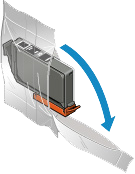
IMPORTANT
Handle an ink tank carefully. Do not drop or apply excessive pressure to it.
(2) Remove the orange protective cap (B) from the bottom of the ink tank as indicated in the figure below.


IMPORTANT
- Do not push the sides of the ink tank. If you push the sides of the ink tank, ink may splash.
- Do not touch the inside of the orange protective cap (B) or the open ink port (C). The ink may stain your hands if you touch them.
- Do not reattach the protective cap (B) once you have removed it. Discard it according to the local laws and regulations regarding disposal of consumables.
4. Remove the ink tank with the lamp flashing fast.

Push the tab (D) and lift the ink tank to remove.

IMPORTANT
- Do not touch other parts besides the ink tanks.
- Handle the ink tank carefully to avoid staining of clothing or the surrounding area.
- Discard the empty ink tank according to the local laws and regulations regarding disposal of consumables.
REFERENCE
Do not remove two or more ink tanks at the same time. Be sure to replace ink tanks one by one when replacing two or more ink tanks.
5. Install the new ink tank.

(1) Insert the front end of the ink tank into the print head at a slant.
Make sure that the position of the ink tank matches the label.

(2) Press on the top of the ink tank until the ink tank snaps firmly into place.
Make sure that the ink lamp lights up red.

REFERENCE
- You cannot print if the ink tank is installed in the wrong position. Be sure to install the ink tank in the correct position according to the label on the print head holder.
- You cannot print unless all the ink tanks are installed. Be sure to install all the ink tanks.
6. Close the top cover.
The printer will automatically start mixing the ink.
Wait until the POWER lamp stays lit after flashing and the printer stops making operating noise (it takes up to about 2 minutes or less).
REFERENCE
- If the Alarm lamp still flashes orange after the top cover is closed, take appropriate action.
-> [ Alarm Lamp Flashes Orange ]
- When you start printing after replacing the ink tank, the printer starts cleaning the print head automatically. Do not perform any other operations until the printer completes the cleaning of the print head. While cleaning is in progress, the POWER lamp is flashing white.
- If the print head is out of alignment, as indicated by misaligned printed ruled lines or similar symptoms, adjust the print head position.