Printing the Nozzle Check Pattern
09-Dec-2010
8201014400
Solution
Print the nozzle check pattern to determine whether the ink ejects properly from the print head nozzles.
REFERENCE
- If the remaining ink level is low, the nozzle check pattern will not be printed correctly. Replace the FINE Cartridge whose ink is low. See [ Replace ink cartridge(s) ]
You need to prepare: a sheet of A4 or Letter-sized plain paper
1. Make sure that the power is turned on.
2. Make sure that one or more sheets of A4 or Letter-sized plain paper are loaded in the Rear Tray.
3. Open the Paper Output Tray gently.
4. Print the nozzle check pattern.
(1) Press the Setup button.
The setup menu screen will appear.
(2) Select [ Maintenance ]  , and press the OK button.
, and press the OK button.
 , and press the OK button.
, and press the OK button.The Maintenance screen will appear.
(3) Select [ Print nozzle check pattern ], and press the OK button.

The confirmation screen will appear.
(4) Select [ Yes ], and press the OK button.
The nozzle check pattern will be printed and two pattern confirmation screens will appear on the LCD.
5. Examine the nozzle check pattern.
Examine the nozzle check pattern, and clean the Print Head if necessary.
1. Check if there are missing lines in the pattern (1) or horizontal white streaks in the pattern (2).

(A) No missing lines/No horizontal white streaks
(B) Lines are missing/Horizontal white streaks are present
2. Select the pattern that is closer to the printed nozzle check pattern on the confirmation screen.
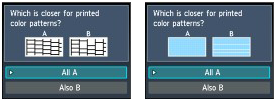
For (A) (no missing lines or no horizontal white streaks) in both (1) and (2):
(1) The cleaning is not required. Select All A and press the OK button.
(2) Confirm the message and press the OK button.
The screen will return to the Maintenance screen.
REFERENCE
- To use other available functions, press the corresponding mode button.
For (B) (lines are missing or horizontal white streaks are present) in (1) or (2), or in both (1) and (2):
(1) The cleaning is required. Select Also B and press the OK button.
The cleaning confirmation screen will appear.
(2) Select Yes and press the OK button.
The machine starts cleaning the Print Head.
See [ Cleaning the Print Head ]