Cleaning the Print Head
26-May-2009
8200544400
Solution
Clean the Print Head if there are missing lines or horizontal white streaks in the printed nozzle check pattern. Cleaning unclogs the nozzles and restores the print head condition. Cleaning the Print Head consumes ink, so clean the Print Head only when necessary.
You need to prepare: a sheet of A4 or Letter-sized plain paper
NOTE
- Cleaning the Print Head without a computer
- You can also clean the Print Head (print head nozzles of all ink colors) from the printer itself using the RESUME/CANCEL button.
(1) Make sure that the power is turned on.
(2) Hold down the RESUME/CANCEL button until the Power lamp flashes green once, then release it immediately.
The printer starts cleaning the Print Head.
When the Power lamp is lit green after flashing, the cleaning will be completed.
Print the nozzle check pattern to check the print head condition after cleaning.

If you click Cleaning on the Pattern Check dialog box that appears after printing the nozzle check pattern, the printer starts cleaning the Print Head. Make sure that one or more sheets of A4 or Letter-sized paper are loaded in the Cassette, then go to (3) in step 5.
1. Make sure that the power is turned on.
2. Make sure that one or more sheets of A4 or Letter-sized plain paper are loaded in the Cassette.
3. Open the Paper Output Tray gently, and extend the Output Tray Extension to open.
IMPORTANT
- If the Inner Cover is open, close it.
4. Open the printer driver setup window.
5. Clean the Print Head.
(1) Click the Maintenance tab.
(2) Click Cleaning.
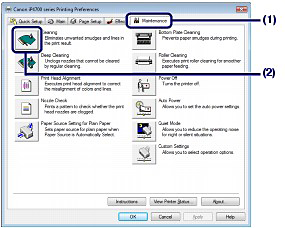
(3) Select the ink group to clean.
NOTE
- This printer has two kinds of black ink: PGBK (pigment ink) and BK (dye ink). Check the nozzle check pattern, then click Black if there are missing lines in PGBK, or click Color if there are horizontal white streaks in BK. For details on the nozzle check pattern, see [ Examining the Nozzle Check Pattern ]
(4) Click Execute.
The printer starts cleaning the Print Head when the Power lamp starts flashing green.
Do not perform any other operations until the printer completes the cleaning of the Print Head. This takes about 1 minute 30 seconds.
NOTE
- Clicking Initial Check Items displays the items to be checked before cleaning the Print Head.

(5) Confirm the displayed message and click Print Check Pattern.
The nozzle check pattern will be printed.
Do not perform any other operations until the printer completes the printing of the nozzle check pattern.
6. Examine the nozzle check pattern.
NOTE
- If the problem is not resolved after cleaning the Print Head twice, clean the Print Head deeply.
See [ Cleaning the Print Head Deeply ]

If you click Cleaning on the Pattern Check dialog box that appears after printing the nozzle check pattern, the printer starts cleaning the Print Head. Make sure that one or more sheets of A4 or Letter-sized paper are loaded in the Cassette, then go to (3) in step 5.
1. Make sure that the power is turned on.
2. Make sure that one or more sheets of A4 or Letter-sized plain paper are loaded in the Cassette.
3. Open the Paper Output Tray gently, and extend the Output Tray Extension to open.
IMPORTANT
- If the Inner Cover is open, close it.
4. Open the Canon IJ Printer Utility.
5. Clean the Print Head.
(1) Make sure that Cleaning is selected in the pop-up menu.
(2) Click Cleaning.

(3) Select the ink group to clean.
NOTE
- This printer has two kinds of black ink: PGBK (pigment ink) and BK (dye ink). Check the nozzle check pattern, then click Black if there are missing lines in PGBK, or click Color if there are horizontal white streaks in BK. For details on the nozzle check pattern, see [ Examining the Nozzle Check Pattern ].
(4) Click OK.
The printer starts cleaning the Print Head when the Power lamp starts flashing green.
Do not perform any other operations until the printer completes the cleaning of the Print Head. This takes about 1 minute 30 seconds.
NOTE
- Clicking Initial Check Items displays the items to be checked before cleaning the Print Head.
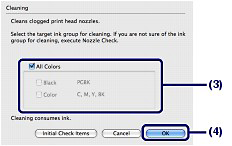
(5) Confirm the displayed message and click Print Check Pattern.
The nozzle check pattern will be printed.
Do not perform any other operations until the printer completes the printing of the nozzle check pattern.
6. Examine the nozzle check pattern.
NOTE
- If the problem is not resolved after cleaning the Print Head twice, clean the Print Head deeply.
See [ Cleaning the Print Head Deeply ]