An Error Message Is Displayed on the LCD
23-Aug-2011
8200528900
Issue
If an error message is displayed on the LCD, take the corresponding action described below.
Cause and Solution
Print head is not installed. Install the print head. U051 / The type of print head is incorrect. Install the correct print head. U052/The ink cartridge cannot be recognized. U053/U059
The FINE Cartridge may not be installed properly, or the Cartridge may not be compatible with this machine.
Open the Scanning Unit (Cover) and install the appropriate FINE Cartridge.
If the error is not resolved, contact the service center.
Make sure that each FINE Cartridge is installed in the correct position.
Replacing FINE Cartridges
When FINE Cartridges run out of ink, follow the procedure below to replace them.
The FINE Cartridge may not be compatible with this machine.
Install the FINE Cartridge compatible with this machine.
Replacing FINE Cartridges
When FINE Cartridges run out of ink, follow the procedure below to replace them.
The FINE Cartridge may not be installed properly.
Open the Scanning Unit (Cover) and install the appropriate FINE Cartridge.
If the error is not resolved, contact the service center.
Ink may have run out.
The function for detecting the remaining ink level will be disabled since the ink level cannot be correctly detected.
If you want to continue printing without this function, press the machine's Stop button for at least 5 seconds.
Canon recommends to use new genuine Canon cartridges in order to obtain optimum qualities.
Please be advised that Canon shall not be liable for any malfunction or trouble caused by continuation of printing under the ink out condition.
NOTE
If the function for detecting the remaining ink level is disabled, the ink cartridge in grey is displayed in the remaining ink volume screen on the LCD.
Ink has run out.
Replace the ink cartridge and close the Scanning Unit (Cover).
If printing is in progress and you want to continue printing, press the machine's Stop button for at least 5 seconds with the ink cartridge installed. Then printing can continue under the ink out condition.
The function for detecting the remaining ink level will be disabled.
Replace the empty ink cartridge immediately after the printing. The resulting print quality is not satisfactory, if printing is continued under the ink out condition.
NOTE
If the function for detecting the remaining ink level is disabled, the ink cartridge in grey is displayed in the remaining ink volume screen on the LCD.
- There is no image data saved on the memory card that can be read by this machine.
- The machine may not recognize the file if the file name or the folder path contains certain characters. Use only alphanumeric characters.
- Photo data edited or processed on a computer must be printed from the computer.
NOTE
When a photo was processed on a computer is selected, "?" is displayed on the LCD.
The ink absorber is almost full.
Press the machine's OK button to continue printing. Contact the service center.
The machine error has occurred.
Contact the service center.
Some errors occurred while copying and a certain time passed.
Press the OK button to dismiss the error, and try to copy again.
Scanning the print head alignment sheet has failed.
Press the OK button to dismiss the error, then take the actions described below.
- Make sure that the print head alignment sheet is set in the correct position and orientation on the Platen Glass.
- Make sure the Platen Glass and the print head alignment sheet are not dirty.
- Make sure the type and size of loaded paper is suitable for Automatic Print Head Alignment.For Automatic Print Head Alignment, always load one sheet of A4 or letter-sized plain paper.
- Make sure if Print Head nozzles are clogged.Print the nozzle check pattern to check the status of the Print Head.
If the error is not resolved, connect the machine to the computer and align the Print Head on the printer driver.
Turn off the machine, and unplug the power cord of the machine from the power supply.
Contact the service center.
**** Printer error has occurred. Turn off power then back on again. If problem persists, see the manual.
"****" is displayed in the alphanumeric character and depends on the error occurred.
- 5100 is displayed:
Cancel printing, turn off the machine. Then clear the jammed paper or protective material that is preventing the FINE Cartridge Holder from moving, and turn on the machine again.
NOTE
When protective materials are not removed yet,please follow the procedures below.
1. Open the Paper Output Tray.
2. Lift the Scanning Unit (Cover) and fix it with the Scanning Unit Support.
3. Pull the orange protective tape (D) and remove the protective material (E).
4. Lift the Scanning Unit (Cover) slightly and fold the Scanning Unit Support, then gently close the Scanning Unit (Cover).
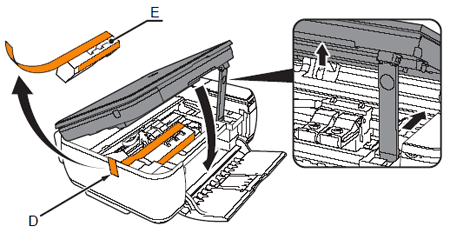
IMPORTANT
- Be careful not to touch the components inside the machine. The machine may not print out properly if you touch it.
- If the problem is not resolved, contact the service center.
- 6000 is displayed:
If any object is placed in front of the machine, remove it.
Open the Paper Output Tray gently, then turn the power off and back on.
- In other cases:
Turn off the machine, and unplug the power cord of the machine from the power supply.
Plug the machine back in and turn the machine back on.
If the problem is not resolved, contact the service center.
The Card Slot is set to Writable from PC.
You cannot print from the memory card or save the scanned data to the memory card when the Card Slot is set to Writable from PC. After writing on the memory card, set to Not writable from PC again.