The Port to Be Used Has a Problem
27-Sep-2011
8200414600
Issue
The port to be used has a problem.
The port to be used has a problem.
Cause and Solution
Perform the following procedure.
1. Open the [Printers and Faxes] or [Printers] folder.

From the [Start] menu, select [Settings] → [Printers].


From the [Start] menu, select [Printers and Faxes].

From the [Start] menu, select [Control Panel], and then click [Printers and Other Hardware] → [Printers and Faxes].

From the [Start] menu, select [Control Panel], and then click [Printer].

From the [Start] menu, select [Control Panel], and then double-click [Printers].
2. Right-click the icon for this printer, and then select [Properties] from the pop-up menu.
3. Display the [Ports] sheet.
4. Check whether the port to be used is selected properly.
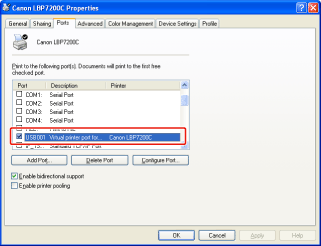
 If the appropriate port is not selected
If the appropriate port is not selectedSelect the appropriate one, then click [OK].
 If you cannot find the port to be used
If you cannot find the port to be usedUninstall the printer driver and install it again.
You changed the IP address. (If the printer and computer are connected by a LAN cable) (Only for the network model)
If you changed the IP address, see [After Changing the IP Address (Changing the Port) (Only for the Network Model)] and set the port anew.
You are using Standard TCP/IP Port created by "Manual Setup" on Windows Vista or Server 2008. (If the printer and computer are connected by a LAN cable) (Only for the network model)
If you are using Windows Vista or Server 2008, you cannot print using Standard TCP/IP Port* created by "Manual Setup". See "User's Guide" (HTML manual) in the CD-ROM supplied with the printer and perform "Auto Setup" after uninstalling the printer driver.
* Other than the Standard TCP/IP Port created by "Auto Setup".