Replacing FINE Cartridges
05-Dec-2008
8200364400
Solution
When ink runs out while printing is in progress, an error message appears on the LCD or your computer screen. Make sure which FINE Cartridge has run out of ink and replace it with a new one.

NOTE
If the error message appears, confirm the displayed message and take an appropriate action. For details, refer to the [ An Error Message Is Displayed on the LCD ]
When FINE Cartridges run out of ink, follow the procedure below to replace them.
IMPORTANT
Handling FINE Cartridges
- Do not touch the electrical contacts (A) or print head nozzles (B) on a FINE Cartridge. The machine may not print properly if you touch it.
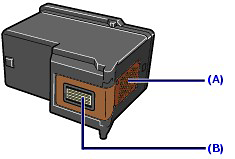
- To maintain optimal print quality, we recommend the use of specified Canon brand FINE Cartridges. Refilling ink is not recommended.
- If you remove a FINE Cartridge, replace it immediately. Do not leave the machine with FINE Cartridges removed.
- Use new FINE Cartridges for replacement. Installing used FINE Cartridges may cause the nozzles to clog. Furthermore, with such cartridges, the machine will not be able to inform you when to replace the cartridges properly.
- Once a FINE Cartridge has been installed, do not remove it from the printer and leave it out in the open. This will cause the FINE Cartridge to dry out, and the printer may not operate properly when it is reinstalled. To maintain optimal printing quality, use a FINE Cartridge within six months of first use.
NOTE
- If a FINE Cartridge runs out of ink, you can print with either Color or Black FINE Cartridge, in whichever ink remains, only for a while. However the print quality may be reduced compared to when printing with both cartridges. We recommend to use new FINE Cartridges in order to obtain optimum qualities. Even when printing with one ink only, print with leaving the empty FINE Cartridge installed. If either of the Color FINE Cartridge or Black FINE Cartridge is not installed, an error occurs and the machine cannot print.
- Color ink may be consumed even when printing a black-and-white document or when black-and-white printing is specified. Every ink is also consumed in the standard cleaning and deep cleaning of the Print Head, which may be necessary to maintain the machine's performance. When ink has run out, replace the FINE Cartridge immediately with a new one.
1.Make sure that the power is turned on, and open the Paper Output Tray.
2.Lift the Scanning Unit (Cover), then hold it open with the Scanning Unit Support (C).
The FINE Cartridge Holder moves to the replacement position.

CAUTION
- Do not hold the FINE Cartridge Holder to stop or move it forcibly. Do not touch the Print Head Holder until it stops completely.
IMPORTANT
- Do not touch the metallic parts or other parts inside the machine.
- Do not place any object on the Document Cover. It will fall into the Rear Tray when the Document Cover is opened and cause the machine to malfunction.
- Do not hold the LCD or the Operation Panel.
- If the Document Cover is open, you cannot open the Scanning Unit (Cover). Be sure to lift the Scanning Unit (Cover) with the Document Cover closed.
- The inside of the machine may be stained with ink. Be careful not to stain your hands or clothing when replacing FINE Cartridges. You can easily wipe off the ink from the inside of the machine with a dry cloth or the like.
- If the Scanning Unit (Cover) is left open, the FINE Cartridge Holder moves to the right. In this case, close and reopen the Scanning Unit (Cover).
3.Remove the empty FINE Cartridge.
(1) Pinch the tabs and open the Ink Cartridge Locking Cover.
(2) Remove the FINE Cartridge.
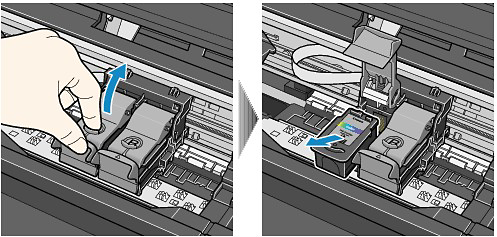
IMPORTANT
- Handle FINE Cartridges carefully to avoid staining of clothing or the surrounding area.
- Discard empty FINE Cartridges according to the local laws and regulations regarding disposal of consumables.
4.Prepare the new FINE Cartridge.
(1) Take a new FINE Cartridge out of its package and remove the orange protective tape (D) gently.
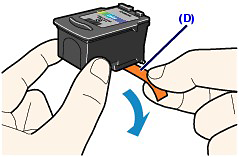
IMPORTANT
- If you shake a FINE Cartridge, ink may spill out and stain your hands and the surrounding area. Handle a FINE Cartridge carefully.
- Be careful not to stain your hands and the surrounding area with ink on the removed protective tape.
- Do not reattach the protective tape once you have removed it. Discard it according to the local laws and regulations regarding disposal of consumables.
- Do not touch the electrical contacts or print head nozzles on a FINE Cartridge. The machine may not print properly if you touch it.
5.Install the FINE Cartridge.
(1) Put a new FINE Cartridge in the FINE Cartridge Holder.
The Color FINE Cartridge should be installed into the left slot and the Black FINE Cartridge should be into the right slot.
(2) Close the Ink Cartridge Locking Cover to lock the FINE Cartridge into place.
Push down the Ink Cartridge Locking Cover until it clicks.

(3) Confirm that the Ink Cartridge Locking Cover is closed correctly.

(E) Closed correctly
(F) Not closed correctly (the cover is tilted)
NOTE
- If the Ink Cartridge Locking Cover is not closed correctly, push down the Ink Cartridge Locking Cover until it clicks.
IMPORTANT
- The machine cannot print unless both the Color and Black FINE Cartridges are installed. Be sure to install both the FINE Cartridges.
6.Lift the Scanning Unit (Cover) slightly to set the Scanning Unit Support back to its original position, and gently close the Scanning Unit (Cover).
CAUTION
- When setting the Scanning Unit Support back to its original position, be sure to hold the Scanning Unit (Cover) firmly, and be careful not to get your fingers caught.
IMPORTANT
- Do not hold the LCD or the Operation Panel.
NOTE
- If the error message appears on the LCD after the Scanning Unit (Cover) is closed. refer to the [ An Error Message Is Displayed on the LCD ]
- When you start printing after replacing the FINE Cartridge, the machine starts cleaning the Print Head automatically. Do not perform any other operations until the machine completes the cleaning of the Print Head. While cleaning is in progress, the ON button is flashing green.
- If printed ruled lines are misaligned or the print head position is misaligned, adjust the print head position. See [ Aligning the Print Head ]