Checking the Ink Status
06-Aug-2008
8200166400
Solution
You can check the ink status on the computer screen or with the Ink lamps on the Operation Panel.
NOTE
- The ink level detector is mounted on the machine to detect the remaining ink level. The machine considers as ink is full when a new FINE Cartridge is installed, and then starts to detect a remaining ink level. If you install a used FINE Cartridge, the indicated ink level of it may not be correct. In such case, refer to the ink level information only as a guide.
- Make sure that the LED is in the standby mode. You can confirm the status of each FINE Cartridge by the Ink lamps.
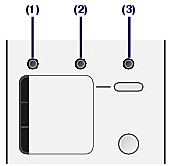
(1) Alarm lamp
(2) Color Ink lamp
(3) Black Ink lamp
Color Ink lamp or Black Ink lamp lights
Ink is low. You can continue printing for a while, but we recommend you to have a new FINE Cartridge available.
Color Ink lamp or Black Ink lamp flashes, while Alarm lamp lights
- If "E, 1, 6" appears on the LED, ink has run out.
- If "E, 1, 3" appears on the LED, ink may have run out.
Color Ink lamp or Black Ink lamp flashes, while Alarm lamp is off
The function for detecting the remaining ink level is disabled.
You can confirm the status of each FINE Cartridge on the printer status monitor (Windows) or Canon IJ Printer Utility (Macintosh).




(A) Check if any symbol appears on the screen.
 (Ink low) | The ink is running low. You can continue printing for a while, but we recommend you to have a new FINE Cartridge available. |
NOTE
An error message may appear while printing. Confirm the message and take an appropriate action.
Follow the procedure below to open each of the confirmation screens.

1. Open the printer properties dialog box from the Control Panel.
2. Click View Printer Status on the Maintenance sheet.
To confirm the FINE Cartridge information, click the Ink Details menu.
NOTE
You can also display the printer status monitor by clicking Canon XXX Printer (where "XXX" is your machine's name) which appears on the taskbar during printing.

1. Open the Canon IJ Printer Utility.
2. Select Ink Level Information in the pop-up menu. To confirm the FINE Cartridge information, click Ink Details.