Loading Paper
03-Mar-2008
8100145400
Solution
IMPORTANT
- Load A4, Letter, or Legal-sized plain paper when receiving faxes. Legal-sized paper can only be loaded in the Rear Tray.
- You cannot print on postcards affixed with photos or stickers.
- Always load paper in portrait orientation (A). Loading paper in landscape orientation (B) can cause the paper to be jammed.
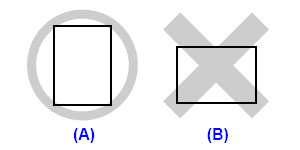
REFERENCE
- We recommend using genuine Canon photo media when printing photographs. For details on the specialty media Canon provides for use with its various printers, see [ Compatible Media Types ].
- 100% recycled paper can be used.
- If you cut plain paper to 4" x 6" / 101.6 x 152.4 mm, 5" x 7" / 127.0 x 177.8 mm, or 2.13" x 3.39" / 54.0 x 86.0 mm (credit card-size) for a trial print, it can cause paper jams.
1. Flatten the four corners of the paper before loading it.

REFERENCE
- Align the edges of paper neatly before loading. Loading paper without aligning the edges may cause paper jams.
- If paper is curled, hold the opposing curled corners and gently bend them in the opposite direction until the paper becomes completely flat. See [ Paper is curled ].
- To avoid curling, handle paper as follows.
– When you do not print, remove unused paper from the Rear Tray, put them back into the package, and keep it on a level surface.
– Take out only the necessary number of sheets from the package, just before printing.
2. Prepare to load paper.

(1) Open the Rear Tray Cover and pull out the Paper Support. Put your finger in the rounded indent of the Paper Support and pull it out until it stops.
(2) Open the Paper Output Tray. Press the Open button to open the Paper Output Tray.
(3) Open the Output Tray Extension.
(4) Press the Feed Switch so that the Rear Tray lamp (A) lights.
REFERENCE
You can also select the paper source with the printer driver.
For details, refer to [ Printing from Your Computer ].
3. Load the paper.
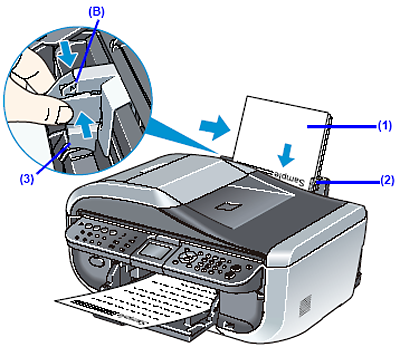
Do not load higher than the Load Limit Mark (B).
(1) Load the paper in the Rear Tray with the print side facing UP.
(2) Align the paper stack against the Cover Guide on the right side of the Paper Support.
REFERENCE
Make sure that the Cover Guide is set upright when you load paper in the Rear Tray.
(3) Pinch the Paper Guide and slide it against the left side of the paper stack.
IMPORTANT
Do not slide the Paper Guide too hard. The paper may not be fed properly.
4. Specify the page size and media type settings according to the loaded paper.
REFERENCE
- When using the Operation Panel on the machine to perform copying or printing operation without using a computer, select the size and type of the loaded paper in Page size and Media type in each mode.
- When using the machine connected to a computer, select the size and type of the loaded paper in Page Size (or Paper Size) and Media Type in the printer driver. For details on printer driver settings, see [ Printing from Your Computer ].
Some types and sizes of paper are not loadable in the Cassette and require the use of the Rear Tray. If you intend to use only the Cassette, check for any usage restrictions in advance.
IMPORTANT
- Do not leave photo paper, such as Photo Paper Pro, in the Cassette for a long time. This may cause paper discoloration due to natural aging.
- If you load photo paper such as Photo Paper Pro in the Cassette, you may get roller traces on the print surface. To avoid this, load paper in the Rear Tray.
1. Flatten the four corners of the paper before loading it.
2. Pull out the Cassette from the machine.

3. Load the paper with the print side facing DOWN.
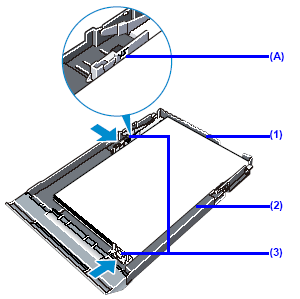
Do not load higher than the Load Limit Mark (A).
(1) Load the paper in the Cassette with the print side facing DOWN and the leading edge to the far side.
(2) Align the paper stack against the right side of the Cassette.
(3) Slide the Paper Guides to fit to the loaded paper stack.
4. Insert the Cassette into the machine.
Push the Cassette all the way into the machine.

5. Prepare the Paper Output Tray.

(1) Open the Paper Output Tray. Press the Open button to open the Paper Output Tray.
(2) Open the Output Tray Extension.
(3) Press the Feed Switch so that the Cassette lamp (B) lights.
REFERENCE
You can also select the paper source with the printer driver.
For details, refer to [ Printing from Your Computer ].
6. Specify the page size and media type settings according to the loaded paper.
REFERENCE
- When using the Operation Panel on the machine to perform copying or printing operation without using a computer, select the size and type of the loaded paper in Page size and Media type in each mode.
- When using the machine connected to a computer, select the size and type of the loaded paper in Page Size (or Paper Size) and Media Type in the printer driver. For details on printer driver settings, see [ Printing from Your Computer ].