Loading Envelopes
03-Mar-2008
8100141700
Solution
Use either European DL or US Comm. Env. #10-sized envelope.
With proper printer driver settings, the address will be printed according to the direction of envelope.
IMPORTANT
- Envelopes with a double flap (or sticker flaps)
- Envelopes with an embossed or treated surface
- Envelopes with pressure seals
- Envelopes whose gummed flaps are already moistened and adhesive
1. Prepare the envelopes.
- Press down on all four corners and edges of the envelopes to flatten them.
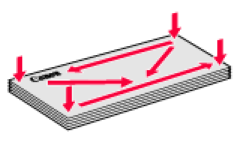
- If the envelopes are curled, hold the opposite corners and gently twist them in the opposite direction.

- If the corner of the envelope flap is folded, flatten it.
- If the leading edge of an envelope is puffed up or curled, use a pen to press the envelope flat and sharpen the crease.
Press the envelope flat, working from the middle to the edge.

REFERENCE
* The above illustrations show a side view of the leading edge of the envelope.
IMPORTANT
- The envelopes may jam in the printer if they are not flat or the edges are not aligned.
- Make sure that no curl or puff exceeds 0.1 inches / 3 mm.
2. Load the envelopes.
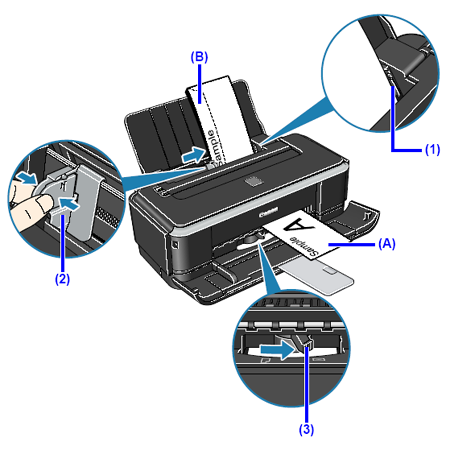
(A) Printing orientation
(B) Make sure the flaps are folded.
(1) Load the envelope against the right side of the Rear Tray.
Load with the address side facing UP and the rear flaps DOWN on the left.
Up to 5 envelopes can be loaded at once.
(2) Pinch the Paper Guide and slide it against the left side of the envelope.
Do not slide the Paper Guide too strong. Paper may not be fed properly.
(3) Set the Paper Thickness Lever to the right.
Reset the Paper Thickness Lever to the left when you finish printing.
3. Specify the settings in the printer driver.
(1) Select Envelope in Media Type.
(2) Select the size for envelopes.
In Windows, select DL Env. or Comm. Env. #10 in Page Size.
In Macintosh, select DL Envelope or #10 Envelope in Paper Size.
(3) Select Landscape in Orientation.
IMPORTANT
Be sure to set the printer driver setting properly. If you do not, the address will be printed in the wrong direction.
REFERENCE
For details on printer driver settings, see [ Printing with Windows ].