Images come out blurry. (Camera shake)
22-Nov-2007
8000773801
| Category | : Image Quality |
| Description | : Images come out blurry. (Camera shake) |
Checking if the Camera Shake Warning is Displayed, Setting the ISO Speed (High ISO Auto)
If your images come out blurry, check for the [Camera Shake Warning] when shooting. The [Camera Shake Warning] is displayed when the camera determines from the surrounding conditions that camera shake may occur.
|
Note:
|
||
|
|
-
|
To select the items displayed on the camera's LCD monitor,
To specify the selected items, press |
|
|
|
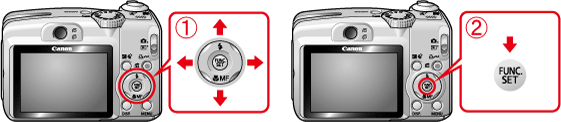
|
|
|
-
|
Screens or menu listings may differ depending on the camera model being used.
|
If the [Camera Shake Warning] (
 ) is displayed, set [ISO Speed] to [High ISO Auto] (
) is displayed, set [ISO Speed] to [High ISO Auto] (
 ).
).
1. Check for icons displayed on the LCD monitor when pressing the shutter button halfway. The [Camera Shake Warning] ( ) icon is displayed on the bottom-left corner of the screen.
) icon is displayed on the bottom-left corner of the screen.

When [Camera Shake Warning] ( ) is displayed, the followings techniques are effective for preventing camera shake.
) is displayed, the followings techniques are effective for preventing camera shake.
- Set [ISO Speed] to a higher value.
- Stabilize the camera by using a tripod or something similar.
- Stabilize the camera by using a tripod or something similar.
Because you might not always be carrying a tripod with you, this section explains how to set the [ISO Speed] to a higher value. If you increase the [ISO Speed], the shutter speed becomes faster and reduces the effect of camera shake or subject blurriness.
2. When the [Camera Shake Warning] ( ) icon appears, increase the [ISO Speed] setting. Set the <Mode Dial> to <AUTO> (
) icon appears, increase the [ISO Speed] setting. Set the <Mode Dial> to <AUTO> ( ), or <Program> (
), or <Program> ( ) .
) .

3. Press the <FUNC.SET> ( ) button.
) button.

4. A screen like the one shown below will appear on the monitor.

*When you select [Auto] (
5. If the icon below appears, the setting is complete.

|
- |
If the [Camera Shake Warning] icon (
|
|
- |
Setting [ISO Speed] to [High ISO Auto] (
|
This completes the [ISO Speed] (High ISO Auto) setting.